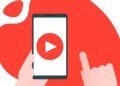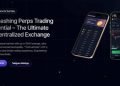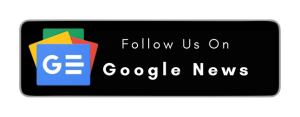If you are part of the Apple ecosystem, you must have gotten used to using iMessage. The app gets around text message fees and works on Wi-Fi. Therefore, you can send messages to other Apple users wherever you are, even if you don’t have a cell connection. Moreover, the message history readily syncs across your Apple devices.
However, the messaging service has some quirks that can annoy you. Keep scrolling to explore some of them and learn their workarounds.
It’s not syncing on Mac.
One of the best things about iMessage is that your messages travel across your Apple devices, thanks to the sync option. But if there’s a syncing issue, it can cause you a lot of distress.
Some of the reasons why iMessage on Mac not syncing include syncing settings being off after an iOS update, poor Internet connection, using the wrong Apple ID, or the email address you are using with iMessage being inactive.
The solutions are:
- Check your Internet connection and ensure you are connected to a stable Wi-Fi network. Alternatively, you can switch on your phone’s data.
- Sign out of iMessage and retry.
- Sync messages manually.
- Check your email address and Apple ID.
Messages are Undelivered when you have a Connection.
Sometimes, iMessage stops working and fails to deliver messages even though you have good service. Before worrying, check Apple’s System Status to ensure the server isn’t down. If there’s a green icon next to iMessage, it means the server is up and running.
If so, go to Settings > Messages and enable the Send as SMS option. This will ensure that your messages will be delivered as an SMS if iMessage stops working.
Still needs to be fixed? Turn off iMessage and switch it back on. Alternatively, you can temporarily switch on Airplane mode and disable Wi-Fi to deactivate data. Wait a few seconds and then turn off Airplane mode and enable Wi-Fi. This should do the trick.
If the problem persists, the culprit might be your network. Go to Settings > General > Reset > Reset Network Settings. This will wipe the entire network settings, including DNS preferences and Wi-Fi. Starting from scratch may help you to get iMessage working again.
Problem in Sending and Receiving Messages after you are back Online
Suppose your service suddenly drops or you are out of service. You would expect iMessage to deliver your messages when your connection comes back. But, sometimes, it may get stuck in a loop where it stops receiving and sending notifications.
If you see a red exclamation mark next to your text, tap the icon and select Try Again. If this doesn’t work, choose the Send as Text Message option so the message will be sent as an SMS.
You can reboot your phone, connect to a stable Wi-Fi network, and see if the problem is solved.
Problems when Switching to Android
If you move from your iPhone to an Android smartphone or other phone, your number will still be registered for receiving iMessages. However, you might need to get those messages.
The iPhone user sending you text messages will see the status as a message delivered, but you will not get those messages. This is because you are not part of the Apple ecosystem anymore.
If you are waiting for important messages, this problem can cause stress. Luckily, Apple has developed a solution to help Apple users transition to Android. The company has launched a web tool that allows users to deregister from iMessage.
You can deregister in two ways.
- You are inserting your SIM in the iPhone and turning off iMessage. It is best to do this step before selling or trading your iPhone. However, if you don’t have your iPhone anymore, the following method will help you.
- Please enter the phone number you used with iMessage, and Apple will register it from the messaging service. Once deregistered, you will receive regular text messages from iPhone users.
Besides these, memorize the following standard solutions to all iMessage problems, including those that might not be on the above list.
- Reboot your iPad or iPhone to fix iMessage and other problems. To reboot, hold down the Power button and Home button simultaneously. Only let go of the buttons once you see the Apple logo.
- On all your Apple devices, toggle iMessage off and back on. After turning off the service, please wait a few seconds before turning it back on.
The Bottom Line
iMessage problems can cause a significant dent in your regular life if you are a heavy user of this messaging service. This guide outlines the common issues users face and possible solutions so you can stay prepared. If you’re also looking for ways to Hide Apps On iPhone, we’ve got you covered.