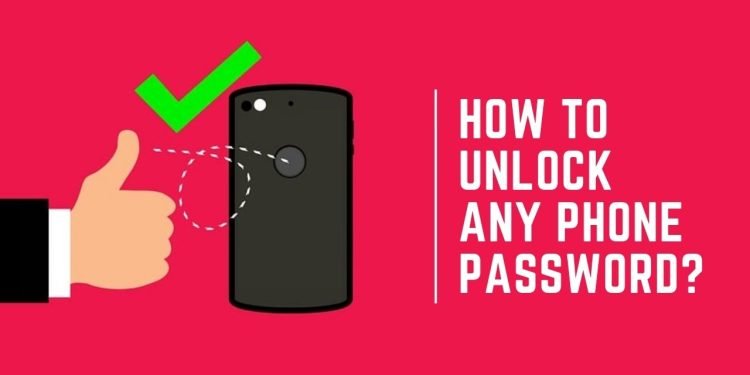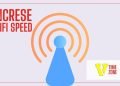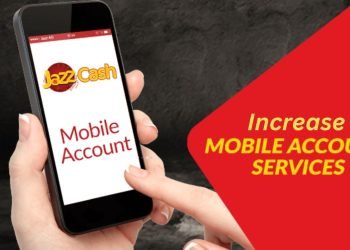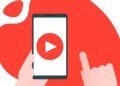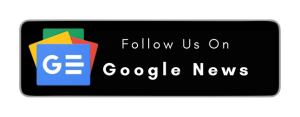Phone passwords or locks are usually used to protect phones from authorized access. A password is an encrypted form of code that is commonly and mostly used as protection for files and device access. If you have locked your phone with a password and forgot your password or want to unlock any phone, this post will lead you to the authentic method to unlock your mobile phone.
How to Unlock Any Phone Password? (Personal Experience)
There are several ways to unlock your phone. Here, we describe the most authentic method.
Using Google Account:
This is one of the most useful and standard methods to unlock or recover your phone password if somehow you have forgotten your password.
Step #1: Enter Google Account:
First, enter your Google account to sign in and provide a password along with your Google account. Before this step, click the forgot pattern or password on the phone’s lock screen.
Step #2: Reset Password:
After entering the active Google account, re-enter your new password to reset your forgot password and then press the next tap.
This way, your password will be recovered, and you can unlock your phone. But this method requires your Google account to be active on your mobile phone.
Note: This method applies to phones with Android version 4.4 or lower.
Using Backup Pin:
This method only works if you have already fixed the backup pin. This is one of the most useful features to use as a backup option. If you have already set your backup PIN, use the easy steps below to unlock your phone.
Step #1: Enter Password:
First, try to unlock your phone with your current password and wait for the message, which is 30 seconds.
Step #2: Choose Backup:
Now, as you wait for 30 seconds, a message is shown on your screen, then click on the backup pin option available at the end of the screen.
Step #3: Unlock the Device:
The final step is to enter the backup pin you have set before and press the OK button on the screen. If your pin matches your already set backup pin, the device will be successfully unlocked.
Using Fingerprint:
A mobile fingerprint sensor can also be used to unlock your Android phones. This option is available today, mostly on Android mobiles if you have forgotten your mobile password or pattern.
Step #1: Try Pattern:
First, try to enter your password or pattern and wait for the forgot option that can be seen on your mobile screen after a few attempts.
Step #2: Click Forgot Password:
As the tab forgot password or pattern becomes visible on the screen, click on the tab, and you will be landed on the new screen that asks for a fingerprint.
Step #3: Scan Finger Print:
Put the finger on the sensor shown on the screen. As you correctly put your finger detected, you will land on the screen where you will be asked to provide or set a new pattern or password and verify that password or pattern. In this way, your phone will be unlocked with a new pattern.
Using ADM:
ADM is one of the other users and most used methods to unlock your mobile even if your device is lost. This method can be used remotely to unlock the phone.
Step #1: Sign Up for Google Account:
The very first step for unlocking your phone using the ADM method is to visit the Google Find My Device page from your browser on any of your devices and then sign up to the Google account currently active on your mobile phone.
Step #2: Select Device:
The second step of this method is to choose your device. You select the device that you want to unlock, then choose a lock and enter the temporary password to lock your device.
Step #3: Enter Password:
You will receive the confirmation box on your Android phone as you complete the above method. Enter the temporary password in the box you set on your device for the lock.
Now, you can change the password that you have set as temporary on the phone lock screen settings tab.
This way, your phone will be unlocked remotely using other devices.
How to Unlock Any Phone Password on Android Device? (Quick Method)
Step 1: Attempt Google Account Recovery
- On the lock screen, click “Forgot Password” or “Forgot Pattern.”
- Sign in to your Google Account when prompted.
- Follow the instructions to reset your password or pattern.
- After the reset, you can access your phone with the new password or pattern.
Step 2: Factory Reset (data loss)
- Turn off the device.
- Press and hold the Volume Up, Home, and Power buttons simultaneously.
- Release the buttons when the Android logo appears.
- Use the Volume buttons to navigate to “Wipe data/factory reset.”
- Press the Power button to confirm.
- Select “Yes” and confirm with the Power button.
- Wait for the process to finish, then reboot your device.
- Set up your phone as new or restore a backup.
How to Unlock Any Phone Password on an iPhone Device? (Quick Method)
Step 1: iCloud Unlock (Find My iPhone enabled)
- Visit iCloud.com/find from a computer or another device.
- Sign in with your Apple ID.
- Click on “All Devices” and select your locked iPhone.
- Click on “Erase iPhone” to delete all data and settings.
- Once erased, set up your iPhone as new or restore a backup.
Step 2: iTunes Restore (data loss)
- Turn off your iPhone.
- Connect your iPhone to a computer with iTunes installed.
- Press and hold the Home button (iPhone 8 or earlier) or Volume Down button (iPhone X or later) while connecting the device to the computer.
- Release the button when the “Connect to iTunes” screen appears.
- iTunes will display a message that it detected an iPhone in recovery mode.
- Click on “Restore iPhone” in iTunes.
- Wait for the process to complete, then set up your iPhone as new or restore a backup.
Remember that unlocking a phone without the owner’s permission is illegal. Always ensure you have the right to access the device you are unlocking.
FAQs
It depends on the device and the method used. For Android devices, you can try Google Account Recovery without losing data. For iOS devices, data loss is unavoidable when unlocking through iCloud or iTunes Restore.
There are different ways available to lock the mobile phone screen. If somehow you have forgotten your password, then different ways are available to unlock the screen.
You can try Google Account Recovery for Android devices to avoid a factory reset. For iOS devices, you can use the iCloud Unlock method if Find My iPhone is enabled. However, a factory reset may be necessary if these methods are unsuccessful.
The Google account method is considered one of the common and useful methods to unlock your phone screen. Your account must be active and running on the mobile you want to unlock.
Different ways are used by Android and smartphone users to lock their device screens. All the ways are used to avoid unauthorized access to the mobile phone to protect all the data.
Unlocking a phone password is legal only if you’re the device owner or have the owner’s permission. Unlocking someone else’s phone without their consent is illegal and may result in criminal charges.
Some third-party services claim to unlock phone passwords. However, these services may void your warranty, data loss, or legal consequences. It’s best to use official methods provided by Google or Apple for unlocking your device.
Wrapping Up:
This post is about successfully unlocking your mobile phone if you have forgotten the password or pattern. Different methods are available to unlock your phone. All the possible and authentic methods are discussed in this post. I hope this information will be helpful for you. Thanks for visiting.