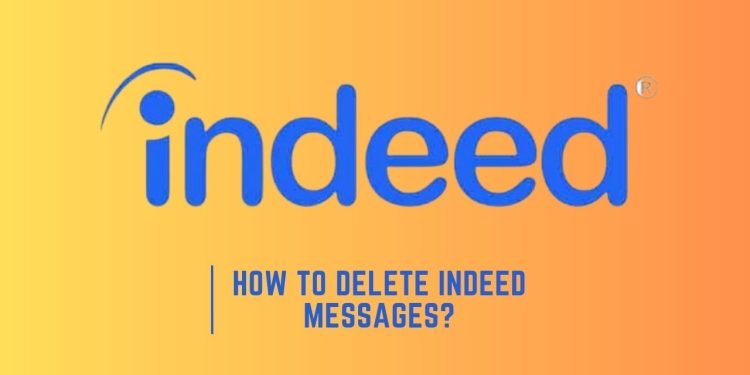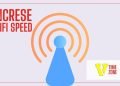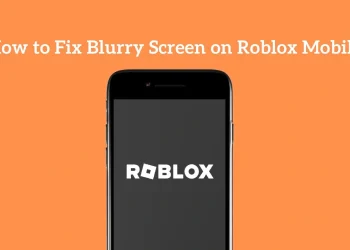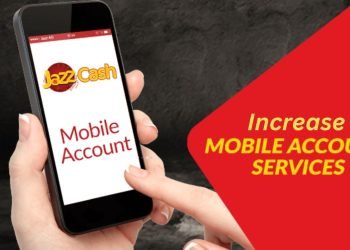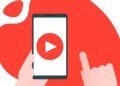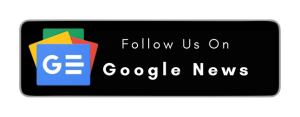Indeed, it is among the best and most popular online job-seeking platforms. Millions of people across the world visit this website to seek different opportunities. This website free posting resumes and searching for different job offers by companies.
As this platform is vast and users can navigate different opportunities, you may have a messy message inbox. And chances to miss the opportunity you are looking for.
To avoid such a situation, you have to manage your messages so you do not miss important ones.
Unfortunately, it does not support deleting messages features. But don’t worry indeed has a message archive feature that provides the facility to move your messages from the inbox to the archive box.
How to Delete Indeed Messages Permanently? (Stepwise Guide)
There is no way to delete the Indeed message instead of archiving it. So here we will tell you the complete method to empty your Indeed message folder of unnecessary messages.
Step #1: Login to Account:
The first step to archive your message in Indeed is to sign up or log in to your account from your device with the Indeed website by providing credentials.
Step #2: Message Menu:
After signing up for your Indeed account, you must go to the message section to archive unwanted messages to clean up your message section.
Step #3: Select Messages:
To archive your Indeed messages, you must choose the ones you want to archive first. Choose all the messages you want to remove from your message section.
Step #4: Archive Message:
Now, here is the final step after the selection of messages. Now, go to the top right corner of the screen. There will be three dots available; click on these dots. You will see the archive option as you click on the dots. Choose the option that all messages will go to the archive section.
By following these steps, your messages will be directly going to the archive section, and no message will be left in the message section.
What Does Archive Message Mean in Indeed?
Indeed is one of the big platforms for seeking different jobs in different companies. You will receive numerous job alerts and other messages in your Indeed account message sections. Unfortunately, it does not have a message delete feature, so you can make it archive. Archive message is the service where you can save your Indeed message for future reference and access whenever you want.
How to Delete Notification On Indeed Account?
If you have posted jobs for your company and receive numerous notifications and want to delete them, follow the below easy and quick method to delete notifications.
- Login to your Indeed account to delete the unnecessary notifications you receive from employees or people.
- After logging in to your account, click your profile icon and choose the notification icon.
- Now, all the notifications can be seen on the screen. Review all the notifications if you want.
- There will be a delete option available in front of each notification. Choose the option that you want to delete.
FAQs
No, you cannot delete your messages from your Indeed account; however, you can mark them as archived by adding them to an archive folder.
Archive means saving your messages for future use. You can access the archive messages whenever you want.
Yes, you can easily delete the unwanted Indeed notification by simply tapping the notifications. The delete option is available there with each notification.
For archiving your messages, get rid of the messy Indeed messages section.
Just log in to your Indeed account, tap on your message section, select the message, tap on the three dots at the top corner of the screen, and choose the archive option. This quick method will move your messages to the archive section.
Wrapping Up
Indeed is one of the largest online platforms for job opportunities in different companies worldwide. Companies and employees post their job listings and resumes and often receive messages. This post will guide you on Delete Indeed Account to manage your profile. You can also learn how to get rid of unnecessary messages by archiving them. I hope this article will be helpful for you. Thanks for visiting.