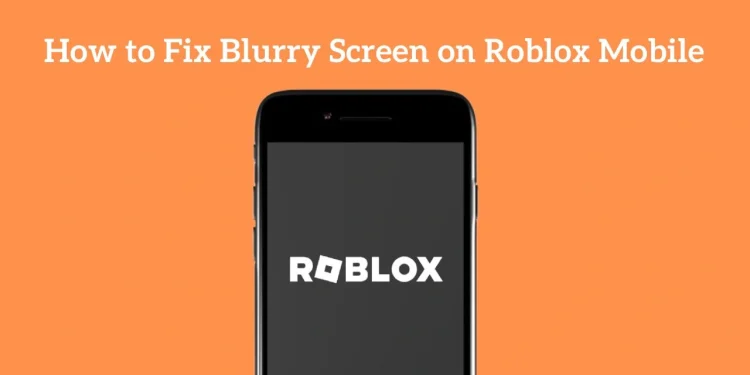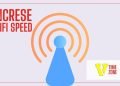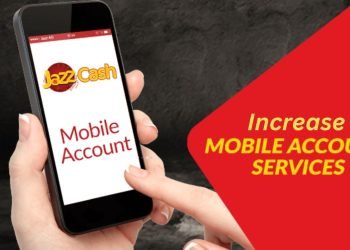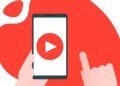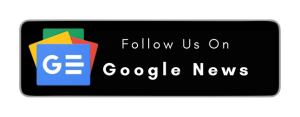A lot of iPhone users have been facing blurry screens and textures when playing Roblox on their mobile devices. This issue can make it difficult to play games and read text that is on the screen.
If you’re having this issue right now, don’t worry. This guide will talk about the possible reasons for blurry screens on Roblox Mobile and give you step-by-step solutions in simple language.
What Causes Blurry Screen in Roblox Mobile?
Before fixing the problem, it is helpful to know what may have caused the blurry screen. The most likely causes of the blurry screen are:
- Low graphics settings in the Roblox App
- iPhone’s automatic performance management features
- Bad internet connection
- Outdated Version of Roblox App
- Conflicting iOS display settings
- Device overheating or low battery.
Method 1: Adjust Roblox Graphics Settings
The first thing you should try is changing your graphics settings in Roblox:
- Open any Roblox game on your iPhone.
- Tap the menu button (three lines) in the top-left corner.
- Tap Settings.
- Look for Graphics Quality or Graphics Mode.
- Change from Automatic to Manual.
- Set the quality as high as it goes (normally level 10).
- Close the settings and restart the game.
If your iPhone gets too hot or the game runs slowly, you might need to lower the graphics quality a bit.
Method 2: Check Your iPhone Display Settings
Your iPhone’s display settings can also affect how Roblox looks:
Adjust Display Zoom
- Go to iPhone Settings
- Tap “Display & Brightness”
- Select “Display Zoom”
- Choose “Standard” instead of “Zoomed”
- Restart your iPhone
Disable Low Power Mode
- Open Settings on your iPhone
- Go to “Battery”
- Turn off “Low Power Mode” if it’s on
- This allows your phone to fully use graphics power
Method 3: Update and Restart
Keeping everything updated is important for fixing graphics problems:
Update Roblox App
- Open the App Store
- Search for “Roblox”
- If there is an “Update” button, click on it
- Wait for the update to finish
Update iOS
- Go to Settings
- Click on “General”
- Click on “Software Update”
- Install any updates available
Restart Your iPhone
- Press the power button and the volume button at the same time
- Slide to power off
- Wait 30 seconds
- Restart your iPhone
Method 4: Clear Roblox Cache and Data
Sometimes old data can cause display problems:
- Go into your iPhone Settings
- Tap “General”
- Select “iPhone Storage”
- Find and tap “Roblox”
- Tap “Offload App” (this preserves your data)
- Re-download Roblox from the App Store
- Log back into your account
Method 5: Check Internet Connection
Poor internet can result in textures taking a long time to load or becoming blurry:
Check Your connection
- Try loading other apps or websites
- Move closer to your WiFi router
- Change from Wifi to cellular service
- Restart your router if necessary
Reset Network settings
- Go to Settings
- Tap “General”
- Then tap “Transfer or Reset iPhone”
- Then tap “Reset”
- Tap “Reset Network Settings”
- Type the passcode
- Rejoin the WiFi
Method 6: Manage iPhone Performance
Your iPhone could be slowing down graphics to save battery life:
Turn Off Background App Refresh
- Open Settings
- Go to “General”
- Tap “Background App Refresh”
- Off or hide the iPhone apps for Roblox or for everything
Close Other Apps
- Double-tap the home button (or swipe up from bottom)
- Swipe up on apps that you’re not using
- This will free up memory for Roblox.
Method 7: Advanced Solutions
If the simple solutions don’t work, try the following:
Reset All Settings
- Go to Settings
- Select General
- Press on Transfer or Reset iPhone
- Select “Reset”
- Press on Reset All Settings
- This will not erase your data, however, it will reset all of your preferences.
Contact Support
If nothing doesn’t works, you will need to get assistance:
- Contact Roblox support through the website
- Complete the bug report information with details of your iPhone model
- Check Roblox’s social feeds to see if/what issues are known.
Prevention Tips
To help avoid blurry screen issues from occurring in the future, be mindful of the following:
- Always charge your iPhone above 20% battery – When the battery dies, the screen can become vague.
- Do not play in hot environments (i.e., outside, in the summer, etc.).
- Close other applications before you play Roblox.
- Update your applications and iOS regularly.
- Use good variations of WiFi when you can.
When to Expect Results:
- Most fixes above will work right after you do them, but some take time.
- Changes to graphics settings will work instantly.
- Application updates may require a restart.
- Network resets will take a few minutes.
- iOS updates can take 30 minutes or more.
Final Words:
If you are experiencing blurry screens in your Roblox mobile app, don’t panic – you can usually fix these issues. Start with the simplest solutions, adjusting your graphics settings and updating your app. If that doesn’t help, you can try one of the more complicated methods, like resetting your network settings or clearing your app cache.
Mostly, all it takes for iPhone users is updating their Roblox app and adjusting their graphics display settings to fix blurry screen issues. Be sure to keep in mind that very old iPhone models may struggle to run newer Roblox games at high-quality options, and you may need to shift the graphics display settings to lower settings to have smooth gameplay.
If you have tried all of these methods and are still having issues with blurry screens, your iPhone model may be the issue, or it may be a temporary Roblox server issue. Most people find that if you wait a day or two and try Roblox again, that usually just helps.